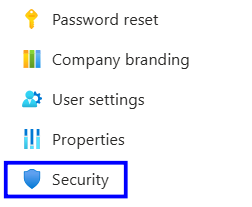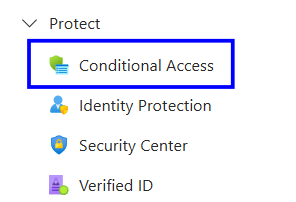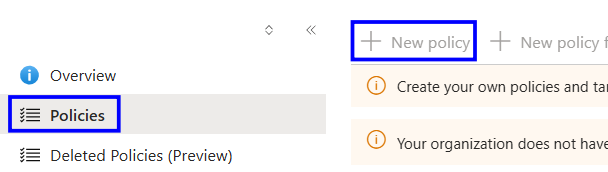Description:
Ensure that a Multi-Factor Authentication (MFA) policy exists for all users in Microsoft Entra ID to require additional verification beyond passwords. Implementing an MFA policy significantly reduces the risk of unauthorized access, protects sensitive data, and mitigates identity-based attacks such as credential theft and account compromise.
Rationale:
Implementing Multi-Factor Authentication for all users reduces the risk of account compromise by preventing access with stolen passwords alone, strengthens identity security, and improves protection of critical systems and sensitive data.
Impact:
Implementing MFA for all users minimizes the risk of account compromise by preventing access with stolen passwords alone. It strengthens identity security, reduces exposure to phishing and brute-force attacks, and ensures better protection of critical systems and data.
Pre-requisites:
Microsoft Entra ID (Azure Active Directory) subscription.
Global Administrator or Conditional Access Administrator permissions.
Users must be part of Microsoft Entra ID (Azure AD) and have valid accounts.
MFA should be available and supported in the organization’s environment.
Test Plan:
Sign in to the Azure Portal at https://portal.azure.com
Search for Microsoft Entra ID and open it
Under the Manage section, select Security
Open Conditional Access
Select Policies
Review existing Conditional Access policies
Verify a policy exists that requires Multi-Factor Authentication for all users
Verify the policy is enabled
If an MFA policy for all users is not configured or not enabled, follow the implementation steps
Implementation Steps:
Sign in to the Azure Portal at https://portal.azure.com
Search for Microsoft Entra ID and open it
Under the Manage section, select Security
Under the protect, open Conditional Access
Select Policies and create a new policy
Configure the policy to include all users and all cloud apps
Set the grant control to require multi-factor authentication
Enable and save the policy
Backup:
Sign in to the Azure Portal at https://portal.azure.com
Open Microsoft Entra ID
Under the Manage section, select Security and open Conditional Access
Select Policies and locate the MFA policy applied to all users
Disable or delete the policy
Save the changes
References:
https://learn.microsoft.com/en-us/entra/identity/authentication/concept-mfa-howitworks
https://learn.microsoft.com/en-us/entra/identity/conditional-access/overview